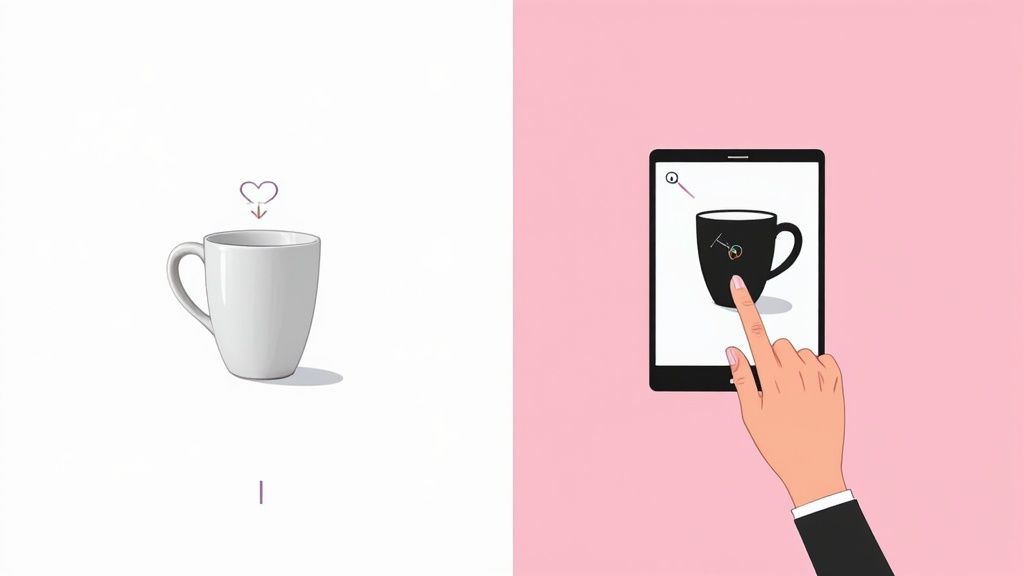Swapping out a photo’s background color can be done in a snap with an automated AI tool, or you can get your hands dirty with software like Photoshop for more granular control. The right choice really boils down to your skill level and how much detail you need to nail. AI is all about speed, while the pro software gives you that pixel-perfect accuracy.
Why Background Color Is Your Secret Weapon
Thinking about changing a background? It’s way more than just a quick edit. The right background color can completely transform a photo’s entire vibe, professionalism, and how much impact it has on a viewer. This is the kind of strategic choice that separates a random snapshot from a polished, professional image ready for your Shopify store or a big marketing push.
This isn't just about making things look pretty; it's about clear communication. A clean, consistent background forces the viewer's eyes to land exactly where you want them: on your subject. This is especially true in e-commerce, where a crisp white or neutral background has become the gold standard for creating a trustworthy, high-end feel.
Reinforcing Your Brand Identity
The colors you choose for your backgrounds are a powerful part of your brand. A bold, vibrant color can scream energy and excitement, which is perfect for a youthful lifestyle brand. On the other hand, muted, earthy tones might suggest something more organic and sophisticated. When you use these brand-aligned colors consistently, you build a visual identity that customers start to recognize instantly, no matter where they see it.
Keep these points in mind:
- Consistency: Using the same background color or a defined palette across all your product photos gives your online store a super clean, organized, and professional look.
- Emotional Impact: Colors make people feel things. A soft blue can be calming, while a bright yellow is full of energy. Pick a color that aligns with the emotion you want your product to spark.
- Subject Emphasis: The whole point is to make your product the hero of the shot. A contrasting color will make it pop right off the page, while a complementary tone can create a more harmonious, integrated feel.
The ability to quickly change a photo's background color has become a must-have skill. The market for AI-powered editing tools is exploding, projected to hit around $1.8 billion by 2033, with a huge chunk of that growth driven by e-commerce. This just shows how critical visual presentation is for anyone trying to succeed online. Learn more about the future of AI photo editing.
Get Instant Results with AI Background Changers
If you need to change a background color fast and without digging into complicated software, AI-powered tools are your new best friend. These platforms have come a long way from clunky, basic edits. Now, they deliver results in seconds that used to take me hours of painstaking work in Photoshop.
The whole idea is built around speed and simplicity. You just upload your image, and the AI does all the heavy lifting.
The Simple AI Workflow
An algorithm gets to work instantly, analyzing your photo to find the main subject—whether that's a product, a person, or your dog. It intelligently isolates it from everything else in the shot, which means you get to skip the tedious part of tracing edges or fiddling with selection tools. It’s pretty magical.
Once the AI has worked its magic, the old background disappears. You're left with a clean slate and some super simple controls. You can slap on a solid color with a single click, pop in a specific hex code to match your brand, or pick from a ready-made palette. Many tools even let you add gradients, textures, or generate entirely new scenes from a text prompt.
From upload to the final download, the entire process can take less than a minute. It’s a complete game-changer for anyone running an e-commerce store, juggling social media accounts, or creating marketing graphics on a tight deadline.
As this decision tree shows, most reasons for changing a background boil down to two core goals: making more sales or building a stronger brand.
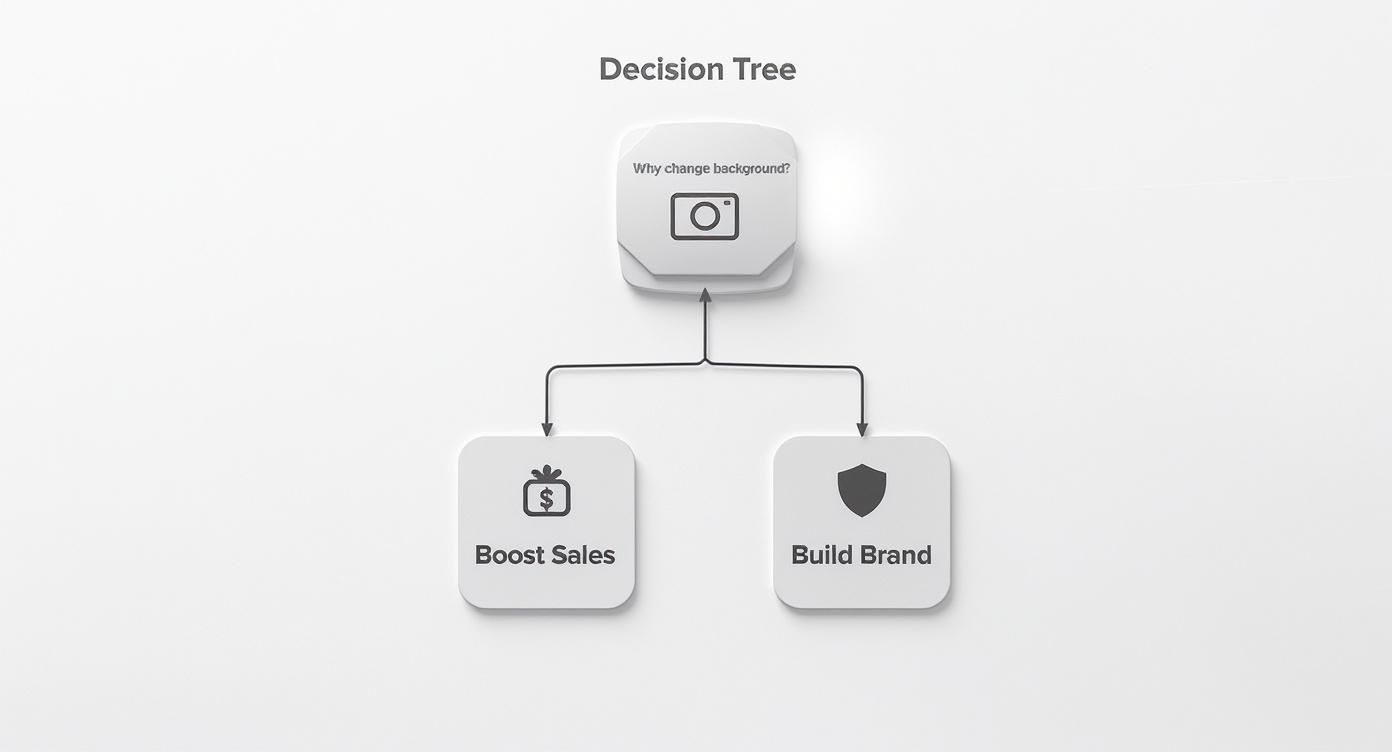
Ultimately, both paths lead to a more polished and deliberate visual strategy that uses color to hit specific business targets.
Fine-Tuning for a Professional Finish
Today’s AI tools are incredibly accurate, but let's be real—some subjects are just tricky. Fine hair, wispy fabrics, or semi-transparent objects can sometimes need a little extra help.
Thankfully, most platforms include simple refinement tools, usually called an "Erase" or "Restore" brush. These let you manually paint back any bits of your subject the AI might have missed or clean up tiny imperfections along the edges for a perfect cutout.
The clean separation between the subject and the transparent background shows just how precise these tools can be, giving you the perfect canvas for your new color.
The biggest win with AI tools isn't just the edit itself; it's the efficiency. You're not just changing a background color—you're getting back precious time you can pour into marketing, customer service, or other parts of your business that actually move the needle.
For anyone selling online, this speed is priceless. You can knock out an entire batch of product photos with consistent, marketplace-ready backgrounds in the time it used to take to manually edit a single image. Platforms like ProdShot's AI product photo generator are even built from the ground up for this, offering templates already optimized for Shopify, Amazon, and Etsy.
To really get how this tech is changing the game, it's worth reading up on how Generative AI is transforming content creation for e-commerce. This move toward automation is making it possible for anyone, regardless of design skill, to create professional images that drive sales. It truly levels the playing field.
Gain Full Control with Photoshop and GIMP
While AI tools are fantastic for speed, sometimes you need that surgical precision you can only get from professional desktop software. This is where the heavy hitters, Adobe Photoshop and its powerful, free alternative GIMP, really shine. They give you complete control over every single pixel, making sure your final image is absolutely flawless.
This hands-on approach is perfect for your most important images—think hero shots for your website or detailed product photos where every single edge has to be perfect. If you're wrestling with a tricky subject, like a model with flyaway hair, a fuzzy sweater, or a glass product with complex reflections, this is the method that will deliver truly professional results.
Mastering Subject Selection
The first real step to changing a background is getting a clean, accurate selection of your subject. Both Photoshop and GIMP are packed with tools designed for exactly this, and each has its place.
For many photos, you can let the software do the heavy lifting to get you started.
- Select Subject: In newer versions of Photoshop, this AI-powered feature is a one-click wonder. It identifies the main subject with surprising accuracy and gives you a fantastic starting point.
- Object Selection Tool: This lets you draw a loose box or lasso around your subject, and the software intelligently snaps the selection right to its edges. It’s a great middle-ground tool.
- Magic Wand Tool: This one's a classic. It’s best for subjects on a simple, solid-colored background, as it selects similarly colored pixels with a single click.
These tools are great for getting things done quickly, but for the most complex objects, nothing beats the Pen Tool. It lets you draw a precise path by placing individual anchor points around your subject. Yes, it has a steeper learning curve, but mastering the Pen Tool is a game-changer for achieving crisp, clean cutouts every single time.
My personal workflow is almost always a hybrid. I’ll start with an AI tool like 'Select Subject' to get 80% of the way there in seconds. Then, I’ll zoom in and switch to the Pen Tool or a refine-edge brush to manually clean up the tricky details like hair or fine textures.
Using Layers for Non-Destructive Editing
Once your selection is looking sharp, the key to a flexible and professional workflow is to use layers. Instead of permanently deleting the original background (a huge no-no!), you should work non-destructively. This approach means you can always circle back and make changes without having to start from scratch.
The best way to do this is with a Layer Mask. With your subject selected, just add a mask. It will hide the background without actually erasing it. The mask works with black and white: black conceals parts of the layer, and white reveals them. This allows you to simply paint on the mask with a brush to fine-tune the edges of your selection with incredible precision.
With your subject isolated, it's time to add the new background color. Instead of just painting on a blank layer, create a Solid Color Fill Layer and drag it underneath your subject's layer in the layers panel.
This method is far superior for a few key reasons:
- Easy Color Changes: Want to try a different background? Just double-click the color fill layer's thumbnail and pick a new hue. It's that simple.
- Consistency: You can easily copy this exact color fill layer to other images, ensuring all your product photos have a perfectly matched background color.
- Flexibility: It keeps your original photo completely intact. You can adjust the mask or change the color as many times as you want without ever degrading the image quality.
This layered approach is the bedrock of professional photo editing. It gives you the power to experiment, refine, and tweak until your image isn't just good—it's perfect.
Edit Photo Backgrounds from Your Phone
You don’t need a powerful desktop computer to get professional-looking product shots anymore. Some of the most capable editing tools are sitting right in your pocket. Mobile apps have completely changed the game, making high-quality edits accessible to anyone, which is a massive win for social media managers, entrepreneurs, and creators working on the move.
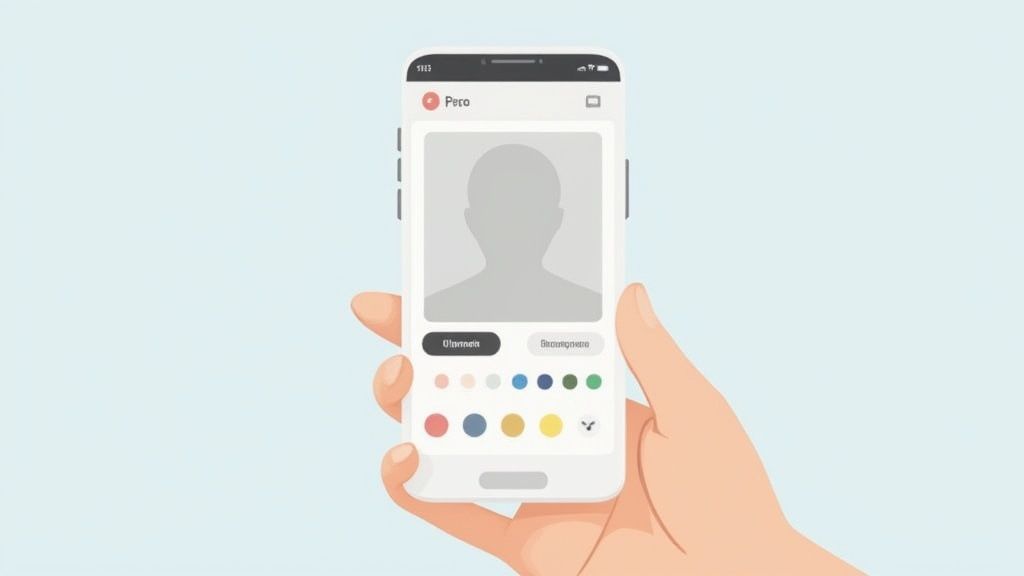
This shift to mobile-first editing means you can snap a product photo, swap out the background, and upload it to your storefront in minutes. All from one device. Apps like Picsart, Snapseed, and YouCam Perfect cleverly blend powerful AI with simple, user-friendly controls, giving you everything you need to create a polished image.
Balancing AI Automation with Manual Control
The best mobile apps nail the balance between automated features and manual control. Most will use AI to automatically detect and remove the original background, a process that gets you 90% of the way there in just a few seconds. For clean, simple objects with well-defined edges, this one-tap approach is a lifesaver.
But what about more complex shots with tricky details? This is where you need an app that lets you step in and refine the results. Look for tools like an “erase” or “restore” brush. These let you zoom right in to clean up messy edges, bring back any parts the AI accidentally snipped, or wipe away little fragments of the old background. This dual approach gives you the incredible speed of AI without sacrificing the precision needed for a truly professional look.
The real advantage of mobile editing is just how seamless the workflow becomes. You can go from capturing an image to publishing it online without ever switching devices. For busy entrepreneurs, that’s a huge time-saver.
A lot of Shopify store owners, for example, run their entire business from their phones. Having a solid Shopify photo editor on their device isn’t just a nice-to-have; it's a critical part of their daily routine for creating fresh, engaging product listings on the fly.
What to Look For in a Mobile Editing App
When you're hunting for the right app to change a photo's background color, a few key features are non-negotiable. Not every app is built the same, so knowing what to look for can save you a ton of headaches.
Here’s a quick comparison of some of the most popular options to help you decide.
Mobile App Feature Comparison
| App Name | Ease of Use | Best Feature | Pricing Model |
|---|---|---|---|
| PhotoRoom | Very Easy | One-tap AI background templates and replacement. | Freemium (with watermark), Pro Subscription |
| Picsart | Moderate | Huge suite of creative tools beyond just backgrounds. | Freemium, Paid Subscriptions for advanced features. |
| Snapseed | Moderate | Excellent manual refinement and selective editing tools. | Completely Free |
| YouCam Perfect | Very Easy | Extremely fast and simple AI background removal. | Freemium, In-app purchases for effects and features. |
Ultimately, the best app for you comes down to what you need to accomplish. If you prioritize speed and simplicity for quick social media posts, a highly automated tool like YouCam Perfect or PhotoRoom will be a great fit. But if you need more granular control for e-commerce product shots, an app like Picsart or Snapseed gives you the refinement tools you need for a truly flawless finish.
Choosing the Perfect Background Color
So, you’ve mastered the technical side of changing a photo’s background. Nice work. But now comes the fun part—the creative part. Deciding what color to actually use is every bit as important as the edit itself. Get it right, and your product jumps off the screen.
This isn't just about picking a color you like; it’s a strategic choice. We're talking basic color theory here. Do you want something that pops with high contrast, or a vibe that’s more subtle and harmonious? A bright, punchy yellow behind a dark blue product, for instance, creates an energy that's impossible to ignore. On the other hand, a complementary color—one sitting opposite on the color wheel—delivers a more balanced and visually pleasing look.
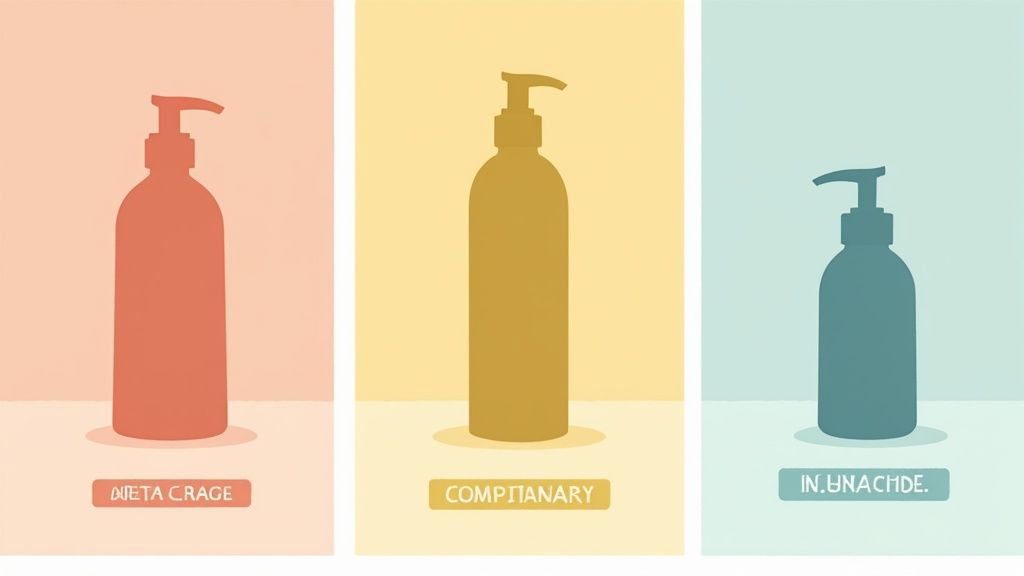
Aligning Color with Your Brand and Audience
Think of your background color as a silent ambassador for your brand. It needs to feel like a natural extension of who you are and speak directly to the customers you want to attract.
If you’re selling organic skincare, you might lean into earthy tones like sage green or a soft, sandy beige to give off a natural, calming feel. But if you’re a tech company selling the latest gadget, a sleek dark gray or an electric blue will feel much more modern and innovative.
A few questions to ask yourself:
- What’s my brand’s personality? Playful? Sophisticated? Minimalist? Bold?
- Who am I trying to reach? What colors will click with their lifestyle and aesthetic?
- What emotion am I going for? Do I want shoppers to feel excited, relaxed, or confident when they see my product?
The real secret is consistency. Once you find a color palette that works, stick with it across all your visuals. That’s how you build a cohesive, professional look that people start to recognize and trust.
Navigating Platform Guidelines and Trends
For anyone selling on e-commerce platforms, your color choices sometimes come with a rulebook. Marketplaces like Amazon are famous for requiring a pure white background (#FFFFFF) on main product listings. It might feel a bit restrictive, but it creates a clean, uniform shopping experience that puts all the focus squarely on the product.
But for your social media ads or your own website? That’s where you can really cut loose. This is your chance to experiment with bolder choices that stop the scroll. We've seen a huge rise in hypercolor and minimalist aesthetics lately, with brands using bold, saturated hues and even metallic textures to make their visuals stand out. In fact, data shows a major spike in searches for trending background images. You can read more about the trend of new background photos on accio.com.
Ultimately, the best approach is two-pronged. Stick to the marketplace guidelines for your main listings to get those sales. Then, unleash your creativity with vibrant, on-brand colors for social media and marketing campaigns to grab attention and pull people in.
You’ve done the creative work and changed your photo’s background color. Now comes the part that can make or break a sale: getting your image ready for the web. This step is absolutely critical. A stunning edit means nothing if the file is so large it grinds your page to a halt, sending potential customers clicking away in frustration.
Getting your images prepped for platforms like Shopify, Amazon, and Etsy is all about balancing sharpness with speed.
The first choice you'll make is the file format. For almost any product photo on a solid background, JPEG is your best friend. It gives you a fantastic-looking image in a surprisingly small file size. The only time you'll want to pivot is when you need a transparent background—for that, PNG is the only way to go.
Nailing the Speed and Quality Trade-Off
Once you’ve picked your format, it’s time to think about resolution and compression. It's tempting to upload a massive, high-resolution file, but that's the number one cause of slow-loading websites.
For most e-commerce sites, you want an image width somewhere between 1000 and 2500 pixels. That’s the sweet spot. It’s big enough for customers to zoom in and see the details, but not so big that it bogs down your site.
After resizing, you'll need to compress the file. Compression shrinks the file size, often without any visible loss in quality. The goal is to get your images as lean as possible, ideally under 200 KB. If you need a quick and easy way to do this, our free image resizer can get your photos to the perfect dimensions in just a few clicks.
In e-commerce, a clean, consistent look sells. A recent report found that 71% of high-end fashion brands stick to solid backgrounds, with pure white (#FFFFFF) and light grey leading the pack. This isn't just about aesthetics; product images with consistent backgrounds are a whopping 35% more likely to be purchased. You can dive into the data in this in-depth fashion photography report.
Platform-Specific Rules You Can't Ignore
Every marketplace has its own rulebook for images. If you ignore them, you risk having your images rejected or, worse, your listings taken down.
Here’s a quick cheat sheet to keep you out of trouble:
- Amazon: They are strict. Your main image must have a pure white background, no exceptions. Images also need to be at least 1000 pixels on their longest side to enable the zoom feature.
- Shopify: Generally recommends square images (like 2048 x 2048 pixels) to create that clean, uniform grid look on your collection pages.
- Etsy: Pushes for images that are at least 1000 pixels wide. They also encourage a mix of photo styles, so be sure to include lifestyle shots and close-up detail photos.
The technology behind image editing and online retail is evolving fast, and understanding AI's role in revolutionizing online shopping can give you a serious edge. By following these platform-specific guidelines, you can make sure your beautifully edited photos are perfectly prepped to grab attention and drive sales.
Ready to create stunning, marketplace-ready product photos in seconds? Try ProdShot and see how easy it is to elevate your e-commerce visuals. Get started for free at https://prodshot.net.